This guide walks you through installing the OpsRamp Kubernetes 2.0 Agent on your Kubernetes cluster. To proceed with installation, follow the below steps:
Step 1: Configure the Kubernetes 2.0 Integration
A. Add the Integration
- In the OpsRamp portal, select your client:
- Navigate to All Clients, then click the Client/Partner dropdown.
- Search for your client name or select it from the list.
- Navigate to Setup > Account > Integration.
- If you have no installed apps, you’ll land on the Available Integrations page.
- If you have installed apps, click + ADD to open the Available Integrations list.
- Search for Kubernetes 2.0.
- Click ADD and select the latest integration version.
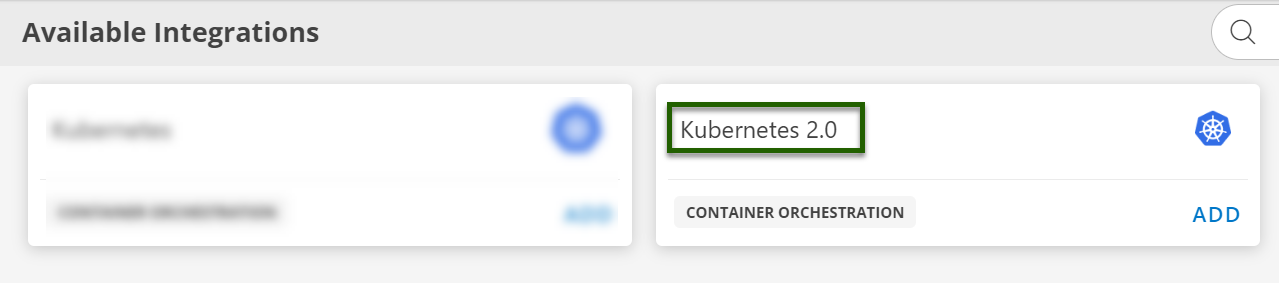
B. Create a Configuration
- On the configuration page, click + ADD.
- Fill in the Basic Information:
- Name: Friendly name for the cluster.
- Distribution Type: Select one of the following:
K8S / EKS / AKS / GKE / K3S / MicroK8s / RKE2 / OKD
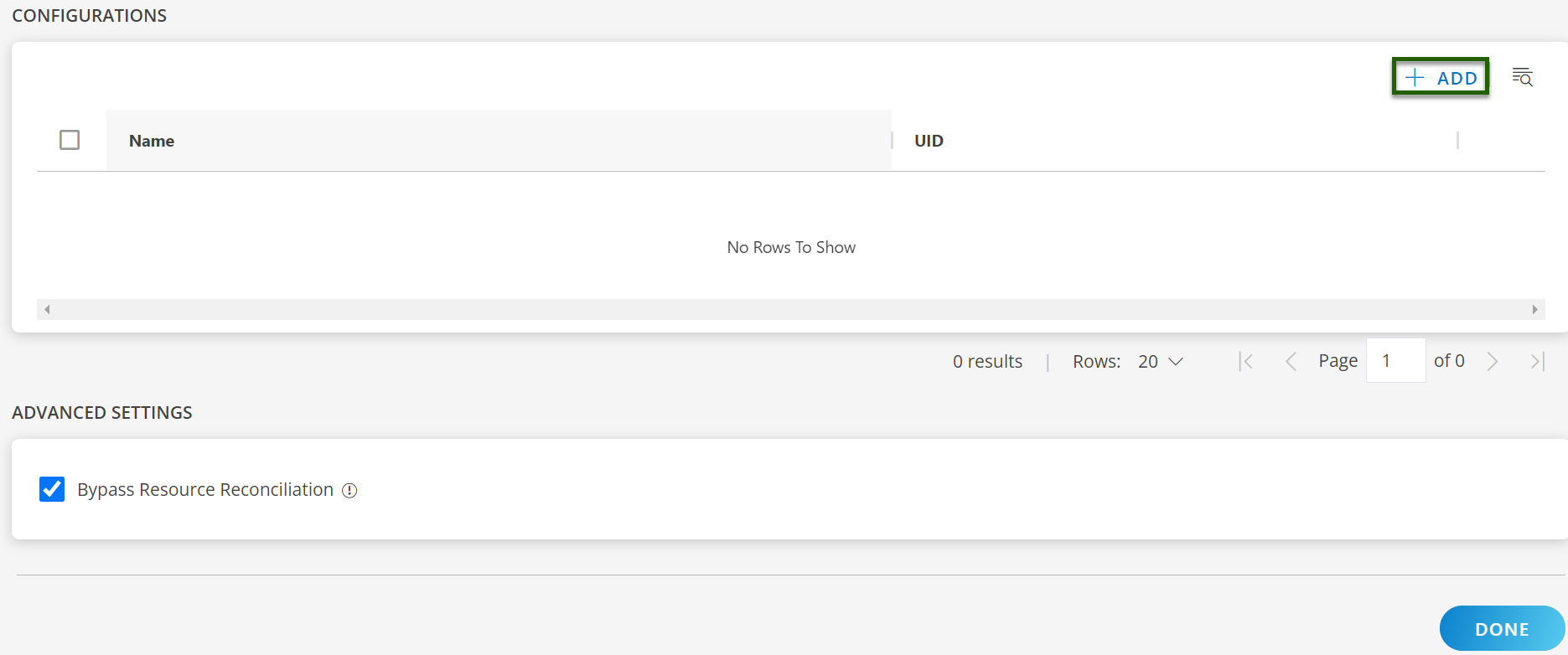
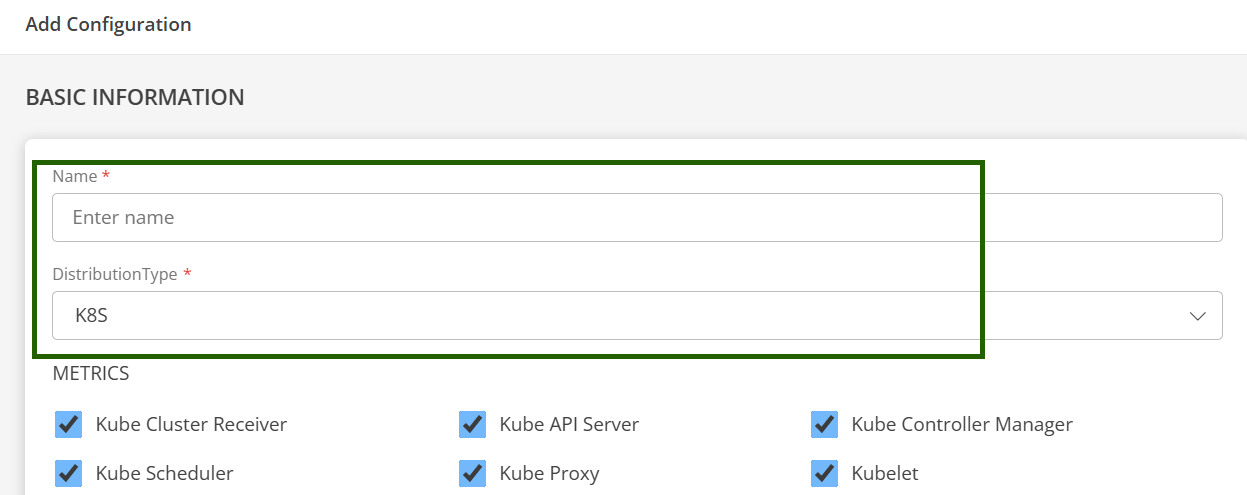
C. Enable Additional Features (optional)
Enable the floowing supported feature you can enable during the installation of kubernetes Agent:
- Metrics: Choose the required Infrastructure Metric based on your monitoring needs.
- Kube-Events: Enable/disable Kubernetes event collection.
- Logs: Enable log collection from the cluster.
- Traces: Enable tracing and set tracing-proxy replica count.
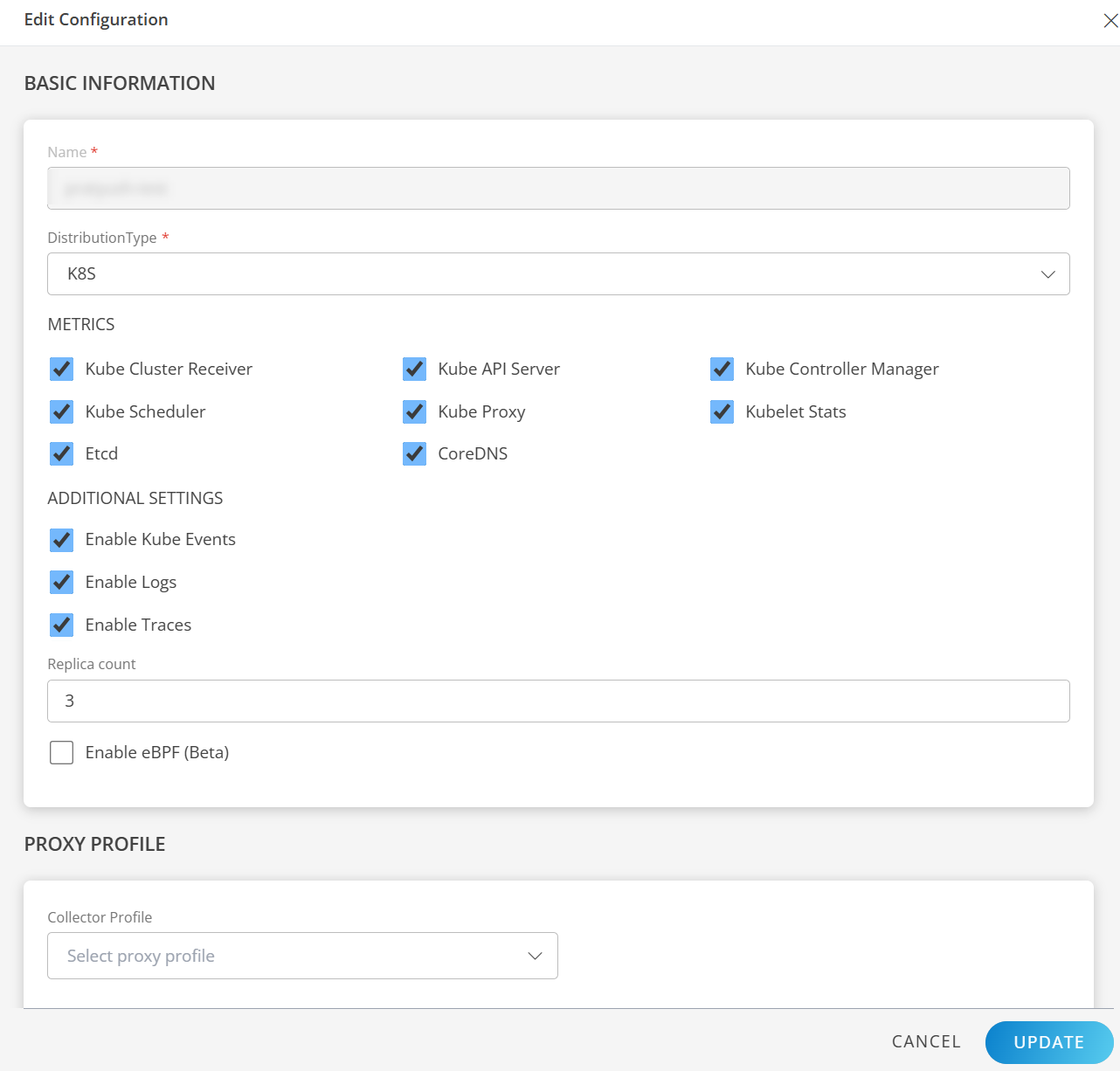
D. Proxy Settings (if required)
- Select the appropriate Collector Profile from the dropdown menu.
- The system will automatically fill in the corresponding IP address based on your selection.
- This setup ensures that the proxy is correctly configured to support Kubernetes 2.0 operations.
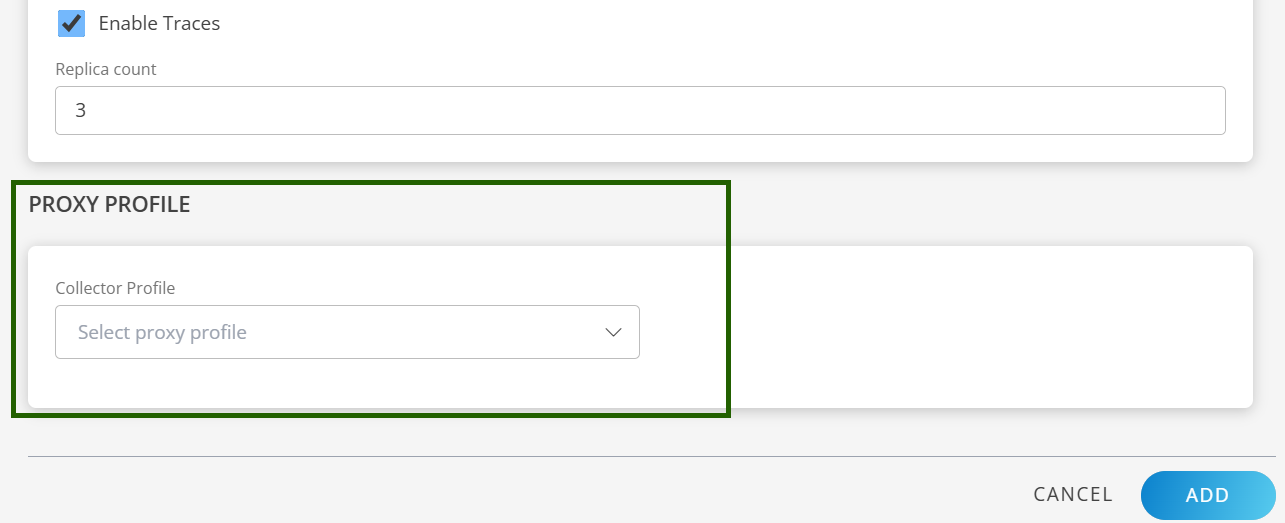
E. Save the Configuration
- Click ADD to save the configuration.
- Your new configuration appears on the Configuration home page.

F. Manage the Configuration (Optional)
Once the configuration is created, click the ellipsis ( … ) next to the configuration to:
- Edit: Update Distribution Type or settings.
- Remove: Delete the configuration and related resources.
- Instruction: View detailed install steps.
- Download YAML: Get the configuration YAML file.
- View Logs: See collected log details.
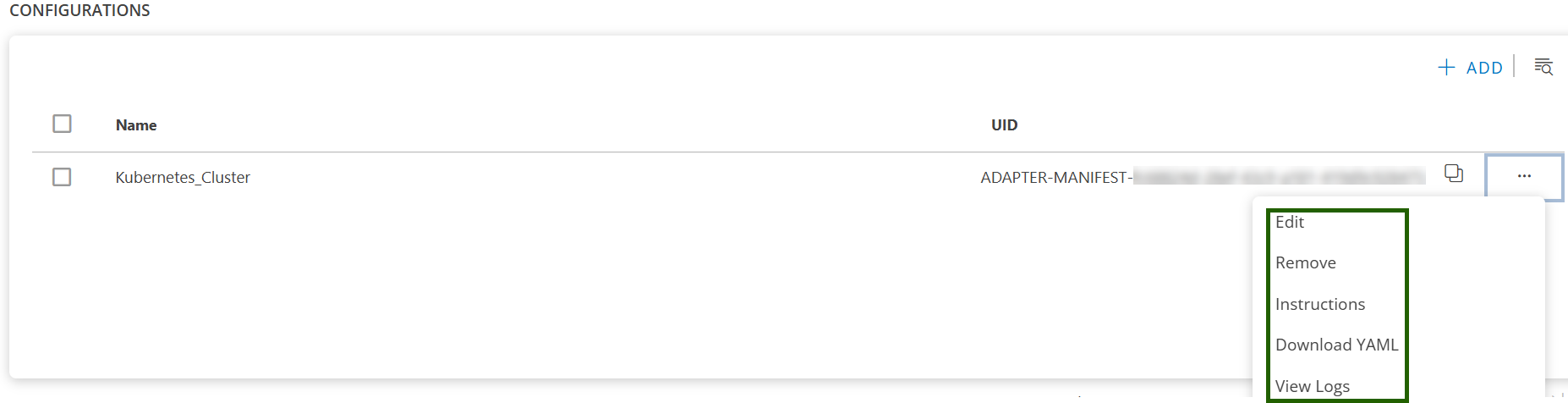
Tip
Each configuration is for one cluster. To add another cluster, click + ADD again.Step 2: Get the YAML Configuration File
You can either download the file or copy its contents.
Option 1: Download
- Click the ellipsis ( … ) next to the configuration.
- Select Download YAML.
- The file (e.g.,
opsramp-agent-values.yaml) will be saved to your local system.
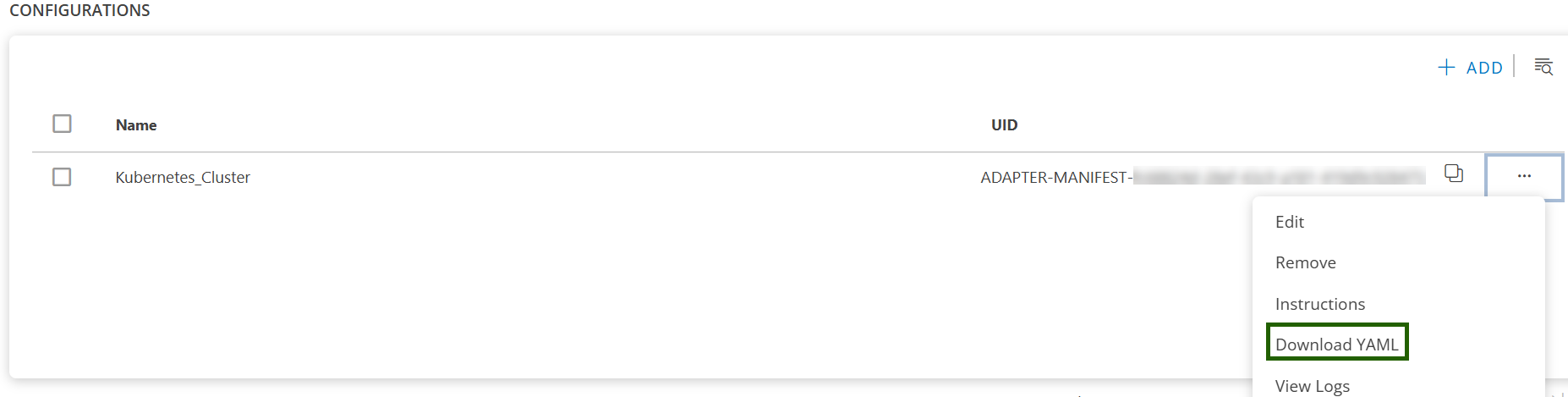
Option 2: Copy
- Click the ellipsis ( … ) next to the configuration.
- Select Instructions.
- Click Copy to copy the YAML content.
- Paste the content into a file named
opsramp-agent-values.yaml.
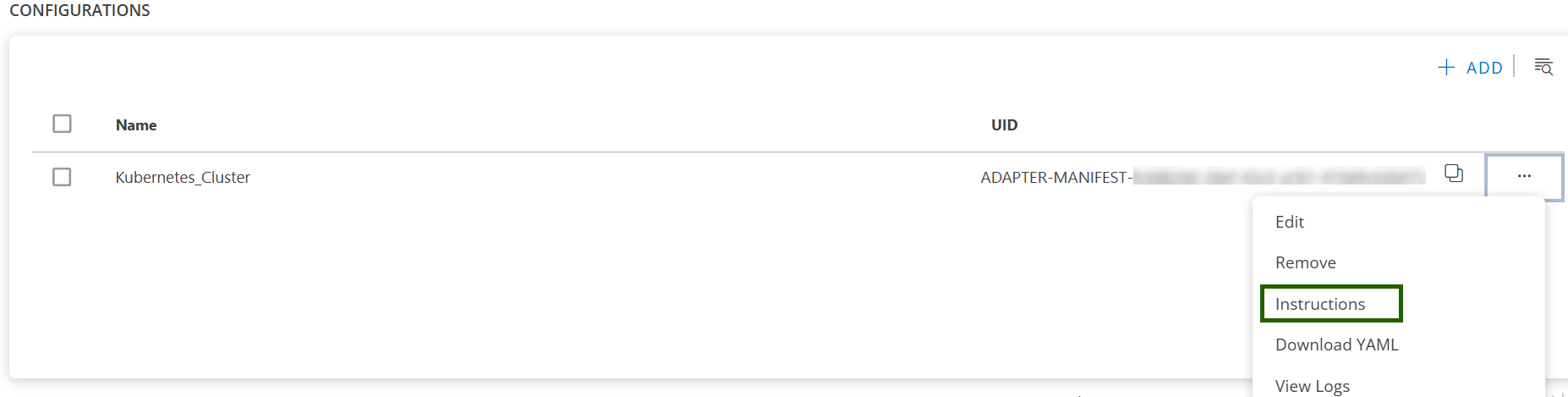
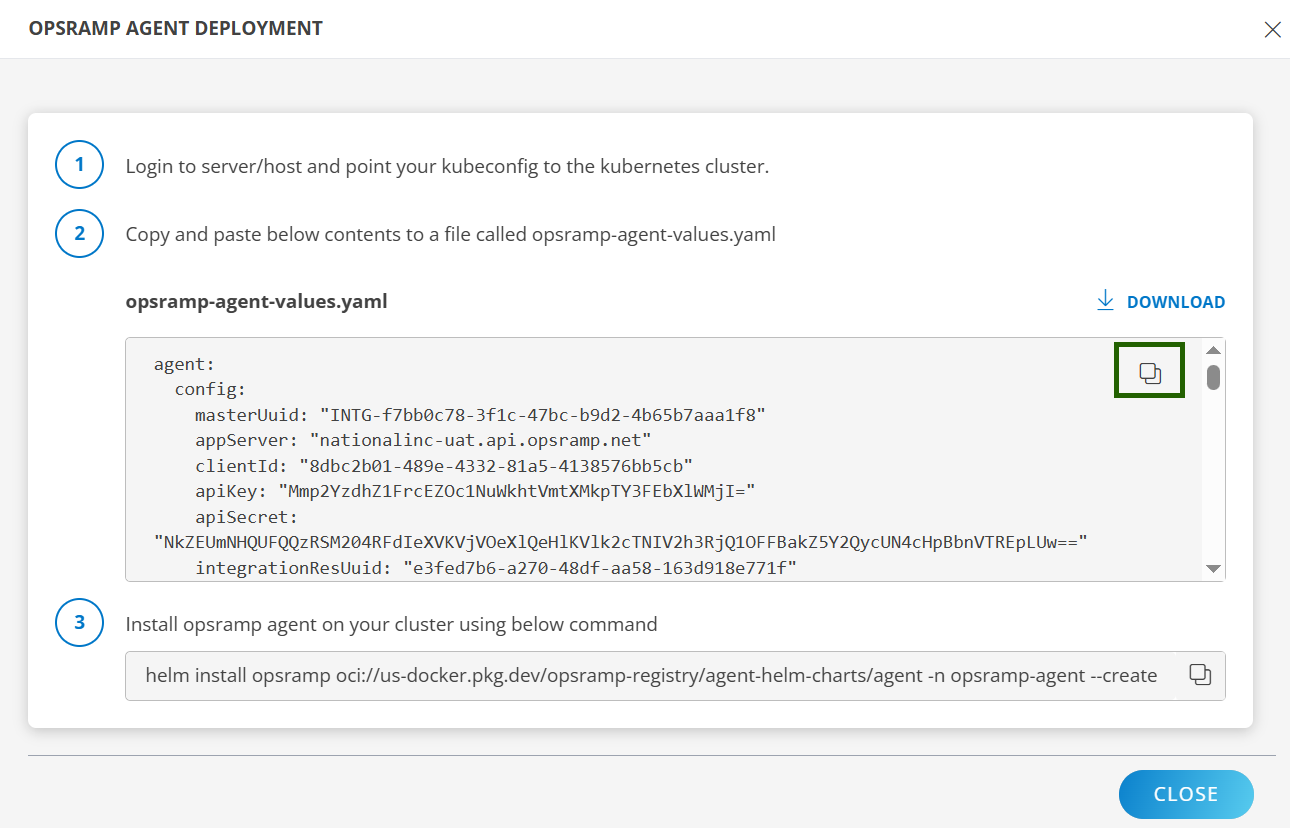
Sample YAML file:
agent:
config:
masterUuid: "INTG-<integration UUID>"
appServer: "OpsRamp API app server https endpoint"
clientId: "<some client ID>"
apiKey: "<api-key>"
apiSecret: "<api-secret>"
integrationResUuid: "e66995e3-5864-4807-89f9-97330f45a0d0"
kubernetesType: "<type-of-k8s-distro>"
enableLogManagement: "TRUE"
clusterUuid: "<cluster-UUID>"
clusterName: "<name-of-the-cluster-you-have-given>"
appConfigId: "ADAPTER-MANIFEST-<app-Config-ID>"
sdkAppName: "Kubernetes-2.0"
metricEndpoint: "OpsRamp metric https endpoint"
metricAuthTokenUrl: "OpsRamp Metric Auth https endpoint"
logLevel: "warn"
connectionType: "direct"
proxy:
server: ""
port: null
protocol: ""
username: ""
password: ""
metrics:
kubeCluster:
enabled: true
kubeApiServer:
enabled: true
kubeControllerManager:
enabled: true
kubeScheduler:
enabled: true
kubelet:
enabled: true
kubeletStats:
enabled: true
kubeProxy:
enabled: true
coreDNS:
enabled: true
etcd:
enabled: true
cAdvisor:
enabled: true
logs:
enabled: false
endPoint: "OpsRamp Logs https endpoint"
kubeEvents:
enabled: true
traces:
enabled: true
trace-proxy:
replicaCount: 3
config:
OpsrampAPI: "OpsRamp https endpoint"
AuthConfiguration:
Endpoint: "OpsRamp auth endpoint"
Key: "Auth Key"
Secret: "Auth Secret"
TenantId: "Tenant ID"
LogsEndpoint: "OpsRamp Logs https endpoint"
MetricsConfig:
Enable: true
OpsRampAPI: "OpsRamp Metrics https endpoint"Step 3: Install the Kubernetes 2.0 Agent (Helm)
- Log in to your server or host with
kubectlaccess to your cluster. - Ensure your
kubeconfigis pointing to the correct cluster. - Run the Helm install command using your YAML file path:
helm install opsramp oci://us-docker.pkg.dev/opsramp-registry/agent-helm-charts/agent -n opsramp-agent --create-namespace --values <download-file-path-or-copied-file-path>.yamlNote
The above command is compatible with Helm version 3.2.0 and later.Step 4: Validate the Deployment
A. Check namespace & pods
kubectl get ns opsramp-agent
kubectl get pods -n opsramp-agentB. Check Helm release
helm list -n opsramp-agentC. Check logs (spot check a pod)
kubectl logs -n opsramp-agent deploy/opsramp-agent --tail=200D. Verify data in OpsRamp
- In the OpsRamp portal, confirm the cluster/resource and metrics are arriving for the receivers you enabled.
- If enabled, confirm Logs, Kube-Events, and Traces are visible.
Troubleshooting
If you encounter installation issues, see the Troubleshooting documentation.