The following section outlines the steps to add any new process definition.
- Login to OpsRamp portal.
- Navigate to Automation > Process Automation 2.0. The Process Automation Overview page is displayed.
- Click the hamburger icon in the left top corner of the page and select Process Definition. The Process Definition page is displayed.
- To add a new process definition, click + ADD. The ADD PROCESS DEFINITION page is displayed.
- In the BASIC DETAILS tab, enter the following:
- Name: A required Name for the process.
- Category: Select a category for process automation. Options are: Automation, Patch Management, or Network Configuration.
- Description: More information about the process definition.
- Enable Process Definition: Toggle to enable or disable the process definition.
- Click Next. The WORKFLOW tab is displayed.
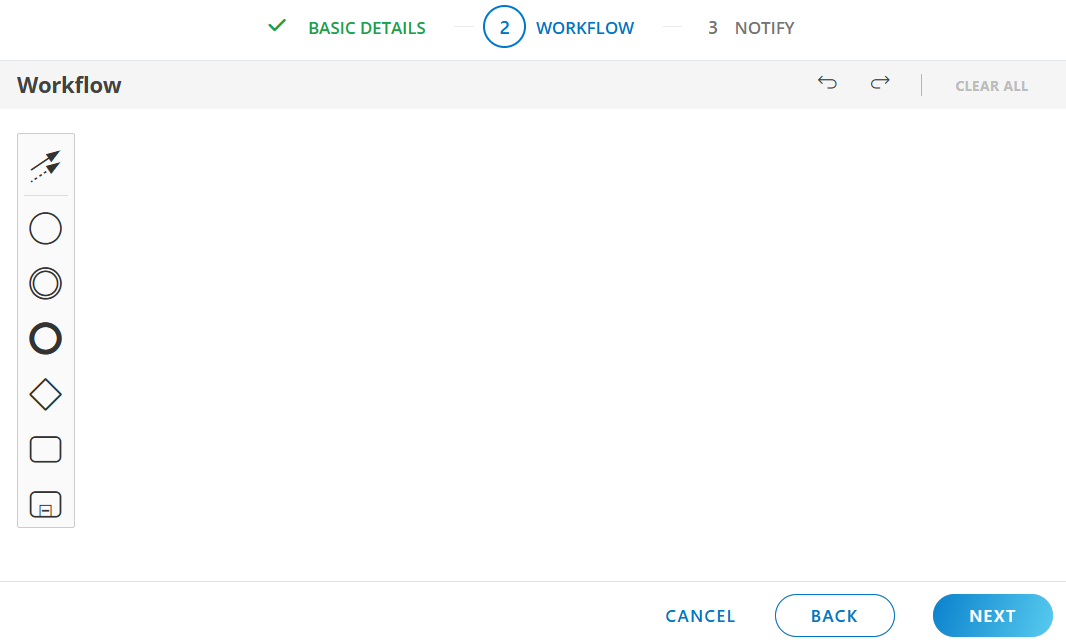
- In the workflow tab, drag and drop the components from the component menu and to create the workflow visualization. You need to add properties for each component to correctly define the process.
- Click Next. The NOTIFY tab is displayed.

- Select the appropriate notification option and the frequency to notify the user if the process definition is stuck or got failed.
- Click Save and Deploy.
After the process definition is successfully deployed, it is listed in the Process Definitions page.
